Due to the irregularities in CLZs data, it’s notoriously challenging to use exported data from CLZ with other programs.
When you import a CLZ file, ComicBase will clean up the import file to standardize conditions, and attempt to automatically resolve title and item naming problems. In order to do this successfully, it’s important that the exported data contain key fields, including the series, issue number, grade, grading service, quantity, and barcode when available. Please see below for detailed instructions.
If any items can’t be automatically matched with high confidence, they’ll be separated into a file which you can either import separately, or hand match to make sure that the CLZ items are mapped to their proper titles and issue numbers.
Exporting Your Collection Data From CLZ Web
1. Choose the Export to CSV/TXT command from the left menu in CLZ Web
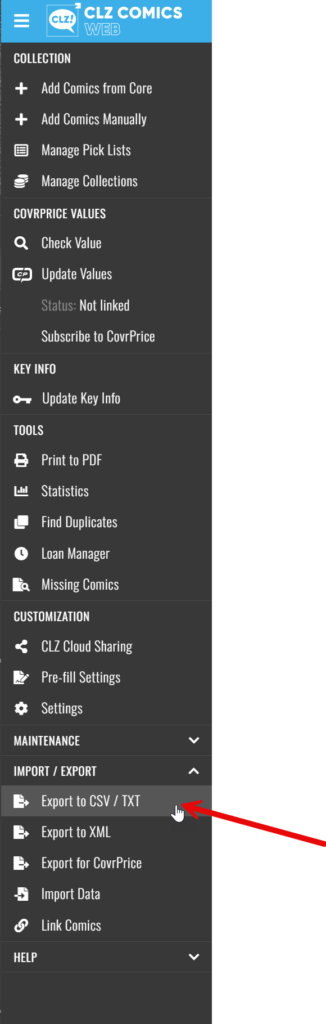
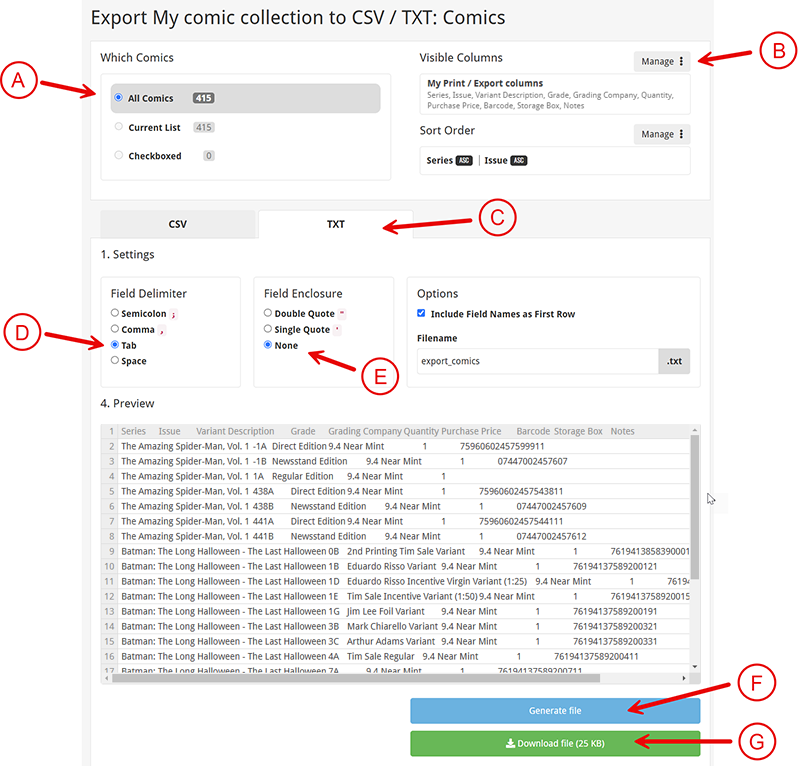
2. In the CLZ Export dialog, choose the following options:
- A. Choose “All Comics” under Which Comics
- B. Under Visible Columns, Click Manage, then select (at minimum), the Series, Issue, Variant Description, Grade, Grading Company, Quantity, and Barcode columns. You may choose other columns if desired, particularly those which are unique to your collection, such as Notes, Storage Box, or Purchase Price if you’ve been tracking these. In general, you don’t need to choose items (such as cover price) where the data will already exist in ComicBase.
- C. Click the Txt tab to select export as a text (.txt) file.
- D. Set the field delimiter to Tab
- E. Set the field enclosure to None
- F. Click “Generate File”. When this is done, the “Download File” button will appear below it.
- G. Click “Download File”. It’s generally easiest to save this file to your desktop.
3. Launch ComicBase then choose File > Import, then select the file you exported in the previous step. If you used the default file name, it will be called “export_comics.txt” on your desktop.
ComicBase will recognize that this file was exported from CLZ and will attempt to clean it up and auto-match items to their official designations in ComicBase. Afterward, you will be prompted to import the cleaned file.
Any unmatched items will be written to a separate unmatched items file which can be imported separately, or entered by hand.
