ComicBase can import data exported from spreadsheets such as Excel, or other programs which can export their data tab- or comma-delimited text format.
Notes before Importing
- Each line of the file being imported must contain–at minimum–the Series Name, Item Number, Condition, and Quantity.
- When items are imported, their quantities will be added to any matching items in the database.
- For best results, we recommend exporting and importing data using tab for the item delimiter (the character which separates fields)
- If you import a series under a name which isn’t the same as the one used in ComicBase, it’ll be added to the database as new series with “Unknown Pubisher” as the publsher. For instance, ComicBase refers to the Fantastic Four series from Marvel which began in 2018 as “Fantastic Four (6th Series)”; if you import entries with the title listed as “Fantastic Four- 2018” or somesuch, they will appear as a new series in the database. It’s worth checking over any such entries after importing, and seeing whether they should have been listed under a different series name in ComicBase. If so, you can transfer the imported entries into the proper title using the Edit > Transfer Items to Series… command
- If you’re exporting data from another database or program, inquire with your software’s manufacturer for instructions on whether/how it can export data to delimited text format.
To Import Data from Microsoft Excel 2016 (or a similar program)
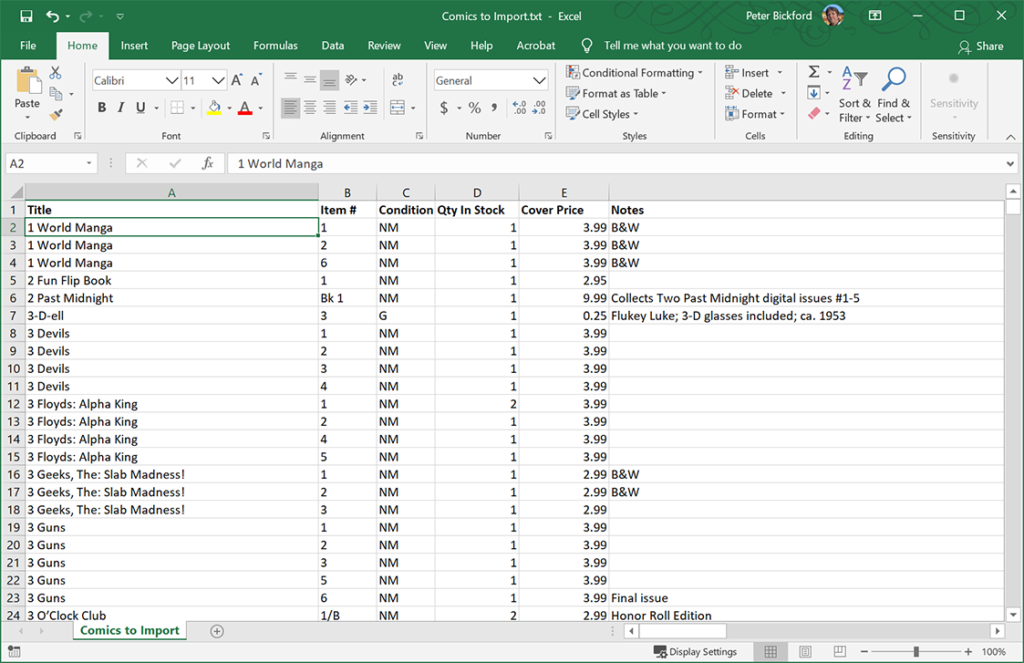
- From Excel, make sure the data is formatted with one item per row, similarly to the above:
- In Excel, use File > Save As, and save the file name as “Comics to Import.txt” (or the like), choosing “Text (Tab-Delimited) (*.txt)” as the file type in Excel’s Save dialog. We recommend saving the file to your Desktop to make it easy to locate in the next step.
- In ComicBase, use File > Import…, and choose the file you saved in the previous step. The Import dialog will appear:
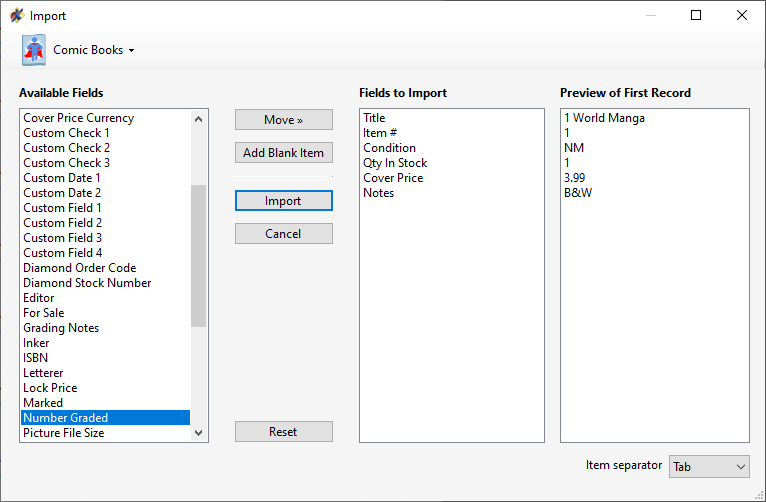
Importing a text file - Choose the type of collectible being imported by choosing from the media menu at the upper-left (in the example, we’re importing comic books)
- ComicBase will automatically match import fields for any titles whose headers match the field names used by ComicBase. If your data does not contain headers, or the headers use different names, move fieds from the Available Fields at the left into the Fields to Import in the middle column, in the order that matches the actual data to be imported (shown in the Preview of First Record at right). You can use the Add Blank Item button to skip over any field that exists in the exported data, but that you don’t wish to import.
- Click Import to begin the import process. It generally only takes a minute or so to complete.
