Changing Column Widths
You can change the width of a column (or even hide it entirely) by dragging the separator line that appears between it and the next column in the column’s header area. Double-clicking the divider line will automatically size the column to fit the width of its contents.
Sorting Items in the Grid
You can temporarily sort the items in the Grid by clicking the name of the column you want to sort by in the header section of the grid. For instance, to view a title in order of its price, click the “Price” header. Sorting changes are temporary: when you go to the next title, it will be displayed in the regular order (by item number)
Choosing which Items to Show Using the Columns to View Dialog
You can change which fields are shown, and in what order, using the Setup > Columns to View command
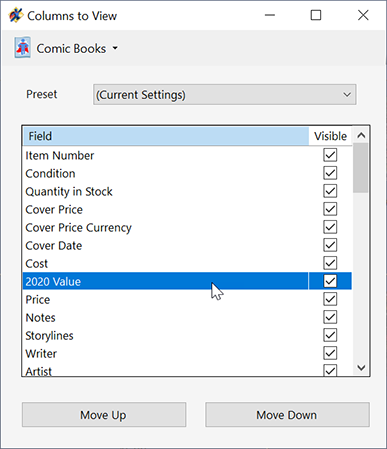
Each type of collectible can have its own grid view settings, letting you choose different items to view for each type of media (books, comics, or magazines).
You can quickly choose from preset view settings optimized for basic use, data entry, or the display of custom fields by choosing from the Preset drop-down.
To show or hide a field, select it from the list, and check or uncheck the “Visible” checkbox.
To rearrange the order of the fields shown, click in the list and use the Move Up or Move Down buttons to change the order. The changes will be visible in the grid when you close the window.

1 thought on “Customizing the Grid View”
Comments are closed.