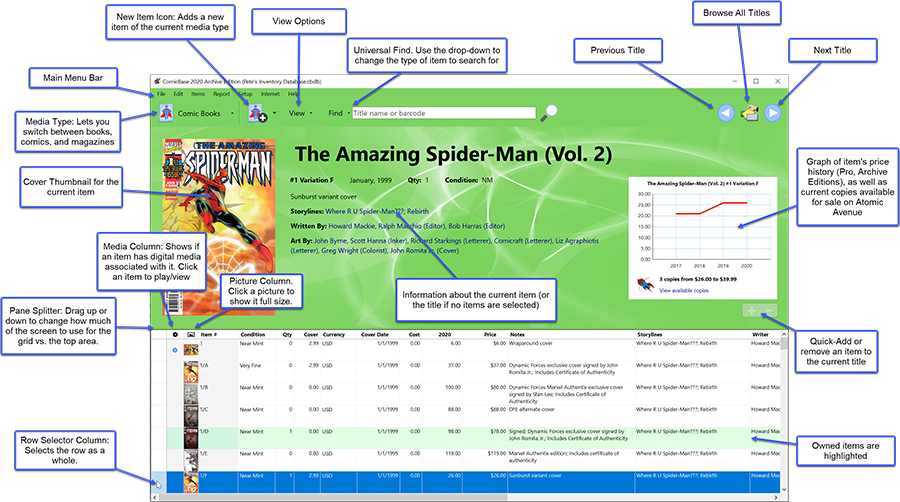
The Grid View is similar to a spreadsheet: letting you quickly view and work with the maximum amount of information about a set of items. You can change information simply by typing over the existing information, or selecting one or more rows on which to perform actions on the items as a whole (e.g. Duplicating or Removing an item.)
The grid display can be customized by dragging the borders between the headers to resize columns, or use the Setup > Columns to View menu item to show/hide or reorder the display of any of the available fields. In addition to this, you can temporarily sort the displayed items by any column by clicking on their header–for instance, you can sort a list of comics by Price by clicking on the header for the Price column. (Note: when you go to another title, it’ll be displayed in the default order [by item number]).
See also: Customizing the Grid View
If the number of items to be displayed is larger than the grid rows limit, you’ll see page controls appear at the bottom of the screen to let you page through the results. You can control how many items are shown per page of the album view using the Setup > Preferences setting for the Rows to Display in Grid View. Note that choosing a very large number here can cause ComicBase to take some time when displaying titles with a great number of items. We recommend choosing a smaller number of items per page (or using the Auto setting, which chooses a number dependent on your computer’s performance) for the best results.
Selecting Items in Grid View
While in Grid view, you can select any number of items using the mouse. Hold down the Ctrl key to select items which aren’t in a range, or use Edit > Select All (Ctrl-A) to select all the items on the page. Selecting by clicking in the far-left column will select the items as a whole: this lets you edit the underlying items (e.g. to edit an item such as Action Comics #657, as opposed to clicking in the individual cells of the grid, which is used to edit specific portions of the selected issue (e.g. the Artist field of that comic).
When entire items are selected, right-clicking on them brings up a menu of available commands, letting you perform actions such as editing the items, duplicating them, or downloading cover art (Archive Edition only)
Editing Items in Grid View
You can edit any cell by clicking on it and changing its value. Double-clicking the row-selector for item allows you to edit the selected item in detail. You can also do this by selecting the row by clicking its far-left column and pressing the Enter key.
One-Key Quantity Entry
As a quicker method of marking the items you own, you can select one or more items by selecting their row-selector column at the far left, then press the keys from 0 to 9 to mark that number as the amount you have of each of the selected issues. You can also press the + or – keys to add or subtract from the quantity of selected items
Changing a Field for Multiple Items at Once
You can also select a number of rows and use the Edit > Quick Change (Ctrl-G) command to set any field (e.g. the Artist) for all the selected items.
