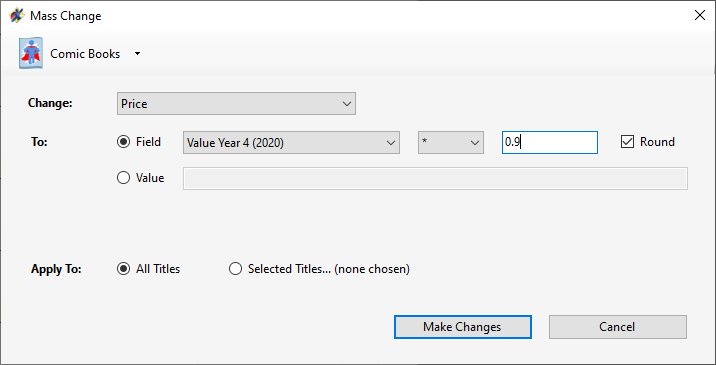The Mass Change command allows you to make a change across the entire database at once. For instance, you can mark all your items as being “For Sale”, or set their selling price to be the current guide price (or even a discounted percentage of the guide price)
Performing a Mass Change
- Use Items > Mass Change (Ctrl-M) to bring up the Mass Change dialog:

Using Mass Change to mark all comics as For Sale - Choose the type of collectible to work with, and the field you want to change
- Choose whether the change the fied to the value of another field, or to a particular value
- Select whether you’d like to apply these changes to a range of titles you select, or all titles in the database
- Click Make Changes to perform the change..
Using Mathematical Mass Change (e.g. to sell all your comics at a 10% discount off guide)
You can also use Mass change to set numberic fields to be a function of another field. This is great for tasks like marking all your comics as selling for 90% of their regular guide price, discounting all your X-Men books by 25%, or adding $0.25 to all of your selling prices to account for a postage increase. You can do this by choosing to set your fied to the value of another (numeric) field, then using the math drop down and text box that appears to build your desired formula similar to the following: