Since ComicBase comes with information on virtually every every comic published since the late 1800s, it takes most of the work out of entering your own collection. In most cases, you’ll just look up the existing items in the database, then note the quantity, condition, and any other items of interest that you want to track about your own books. ComicBase also comes with a year of content updates to allow you to download information about newly released comics, as well as updates to pricing and other information.
So while the first step before entering any new item is to make sure that it isn’t already listed in the database, here’s what to do if you do discover that there’s an item you want to enter which doesn’t already exist.
Adding a New Item for an Existing Series
- Look up the existing series name by typing the first several characters of its name into the Universal Find search bar at the top center of the main screen and pressing Enter once you’ve located the series.
- Click the Quick Add button at the bottom-right corner of the top portion of the screen
- The detailed entry screen for the new item will appear, with the next issue number for the given series pre-filled. Make any desired changes, then click Save to add the item.
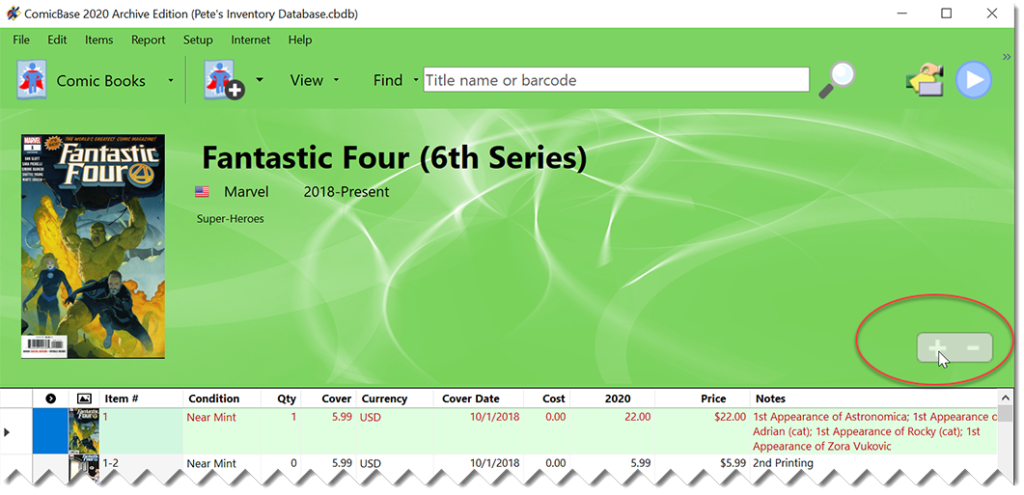
Adding New Items to a New or Existing Series
- Cick the New Item button to add an item of the type shown (or select a different media type from the drop-down just to the right of the New Item button):
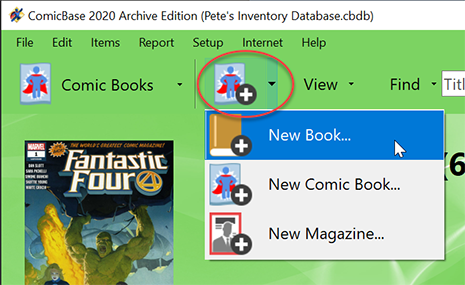
Adding a New Item - Enter the name of the series this item belongs to by typing the series name in the window that follows. If this is a new series, you’ll be prompted to fill out basic information about the series. Other than the series name itself, the only field which is required is the publisher name (needed so that pictures can be associated with the series). Click Save when you’re done filling out information on the series.
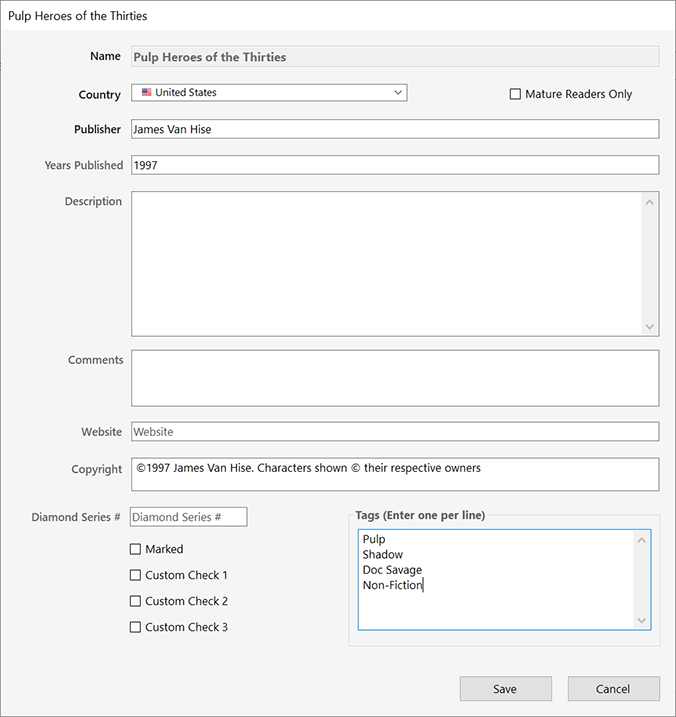
Adding a New Series - The detailed entry screen will appear to let you enter in information about the particular book, comic, or magazine. (Note: the fields available vary with the type of item being entered, and the edition of ComicBase you’re using). When you’re done entering information about the item, click Save.
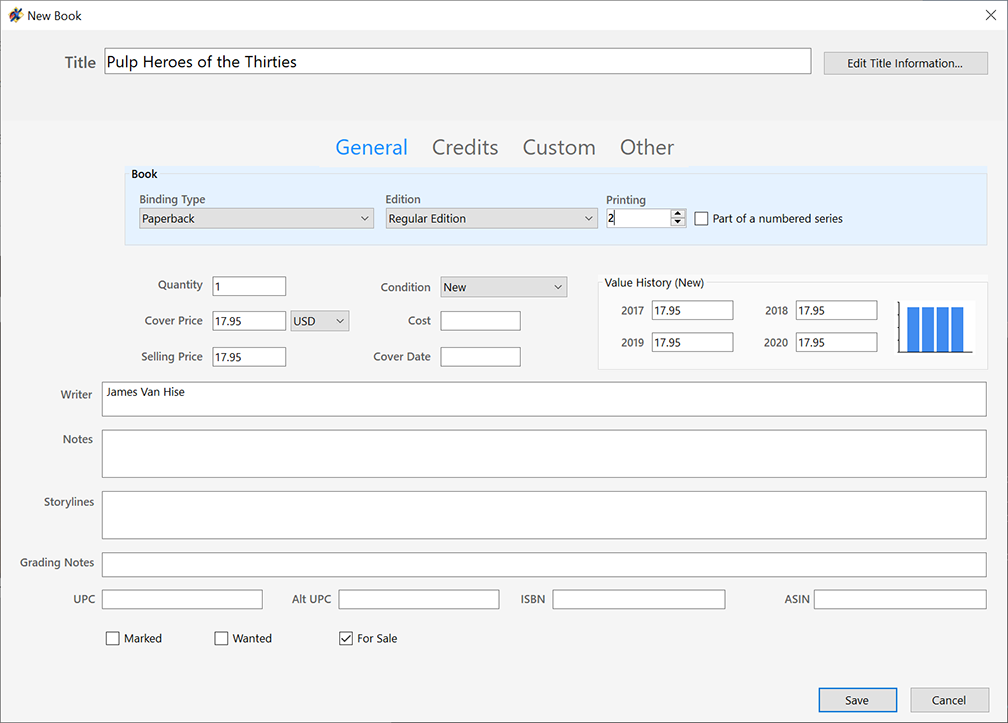
Adding a New Book
Duplicating an Existing Item (e.g. to add another copy in a different condition)
You may want to make a copy of an existing item’s entry, and change only certain details about it. For instance, you may want to indicate that you have a second copy of a particular comic in a different condition, or that you paid a different price for.
To duplicate an item:
- Select the item to duplicate by either clicking on it in Album view, or selecting its row (far-left column) in Grid View
- Right-click and use the Duplicate command (Ctrl-D)
- The detailed entry screen will appear for the duplicated item. Change and desired fields, then click Save. The duplicate item will appear next to the original item when you return to the main screen.
